
Accessing Your Health Insurance Card Online Easily

Easily access your health insurance card and information online through your insurance provider’s website or app. This guide will walk you through steps for setup, security tips, and troubleshooting solutions.
Digital health insurance access has made it easier than ever to view your health plan details, find in-network providers, and securely access your insurance card on the go. SelfGood helps individuals, families, and small businesses by providing helpful health insurance resources, ensuring you’re fully prepared with easy, safe access to your insurance details when needed. Here’s how to access and manage your health insurance information online.
Key Takeaways:
- Digital health insurance cards offer easy access to your health details on mobile devices.
- Learn how to set up and manage your digital health insurance card.
- Discover important tips for keeping your information secure online.
What is a Digital Health Insurance Card?

Digital health insurance cards let you access your health coverage information instantly from your device. This digital option can replace physical cards in many settings and offers several benefits:
- Quick Access: Digital cards are available on your phone, ensuring you always have access, even in emergencies.
- Eco-Friendly: They reduce paper waste and are updated automatically.
- Convenient Updates: If there’s any change to your policy, it’s reflected in real-time.
Digital health insurance cards are accepted widely and can be particularly helpful for last-minute medical visits or when you forget your physical card.
How to Access Your Health Insurance Card Online
Here’s how to get set up with your digital health insurance card in a few easy steps.
- Register on Your Insurance Provider’s Website/App
- Visit your provider’s official website or download their mobile app.
- Register by entering personal details like your policy number, date of birth, and contact information.
- Verify Your Identity
- After registering, verify your identity by setting up a secure password or enabling two-factor authentication (2FA).
- Many providers use secure verification methods to ensure only authorized access to your information.
- Find Your Digital Card in the App or Website
- Once logged in, locate your card under the “Digital ID” or “My Insurance Card” section.
- Save or screenshot the card so you can quickly access it offline if needed.
Tips for Accessing Digital Insurance Cards Smoothly
If your card doesn’t appear right away, try refreshing the app or check if there’s a recent update available for the app. Most providers offer support options if technical issues persist.
Key Features of Digital Health Insurance Portals
Most insurance providers offer additional features within their online portals, making it easier for you to manage your coverage effectively. Here are some common tools you may find in your portal:
- Claims Tracking: Submit and check the status of claims directly through the app.
- Benefits Overview: View your plan’s deductible, copay, and coverage limits.
- In-Network Provider Search: Find nearby providers who accept your insurance, often with map functionality.
- Payment Options: Make premium payments securely and check past payment history.
Familiarizing yourself with these features can save you time and make navigating your health plan much more convenient.
Using Your Digital Health Insurance Card at Medical Facilities
Presenting a digital card is simple and typically follows the same steps as showing a physical card:
- Locate the Card on Your Device: Open your provider’s app and navigate to your digital card.
- Show the Card for Verification: Staff may either scan the digital card directly from your device or manually enter the information.
If any issues arise, such as connectivity problems, take a screenshot or save a copy offline to ensure quick access.
Security Tips for Managing Your Digital Health Insurance
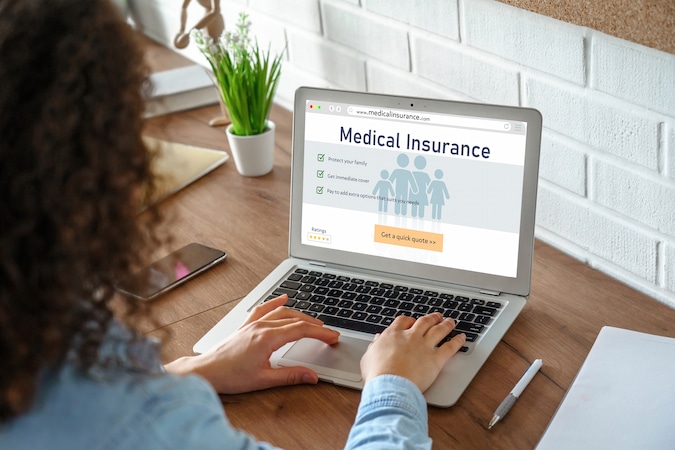
Protecting your digital health information is essential. Here are some best practices to keep your information secure:
- Use Strong Passwords: Create unique passwords that combine letters, numbers, and symbols.
- Enable Two-Factor Authentication (2FA): 2FA provides an extra layer of security, ensuring your data is only accessible to you.
- Stay Alert for Phishing Scams: Beware of suspicious emails or messages asking for login details. Only communicate with your insurance provider through official channels1.
For more on data privacy, see Understanding Health Information Privacy.
Syncing and Accessing Digital Health Information Across Devices
It’s convenient to keep your insurance information accessible across multiple devices, but it’s important to do so securely:
- Download Your Digital Card: Save your digital card to your phone’s secure files or a password-protected note.
- Sync Across Devices: Sync your account to access it on multiple devices without repeatedly logging in.
- Prepare for Offline Access: Keep an offline copy of your card or insurance details in case you encounter connectivity issues at a healthcare facility.
These steps ensure that you have a backup plan for accessing your digital health insurance information in any situation.
Troubleshooting Common Issues with Digital Health Insurance
Here’s how to address common issues with accessing your health insurance information online:
- Forgot Password: Use the “Forgot Password” option to reset your password, following security prompts to re-establish access.
- App or Website Issues: If the app or site isn’t working, wait a few hours, as it may be under maintenance.
- Reissuing a Digital Card: Contact customer support if you need a new card issued. Having your policy number ready will speed up the process.
For more digital security tips, explore Digital Security Tips for Healthcare Users2.
Final Thoughts
Switching to digital health insurance offers unmatched convenience, allowing you instant access to your insurance information at any time. With easy steps to set up, robust security features, and troubleshooting solutions, digital health cards can simplify your healthcare experience. By exploring and setting up your provider’s portal, you’ll be ready to access your insurance details safely and securely.
Frequently Asked Questions:
How secure is my digital health insurance information?
Insurance companies use advanced encryption to protect data. By following secure password practices and enabling 2FA, you add extra security to your personal health information.
Can I use my digital card everywhere in place of a physical one?
Most healthcare providers accept digital cards, but it’s recommended to double-check before your visit, especially if you’re out of state.
What should I do if I lose access to my provider’s app?
Contact customer support, who can help you regain access or provide a temporary digital card until the issue is resolved.
Sources:
- U.S. Department of Health & Human Services . (n.d.). Understanding Health Information Privacy.
- Cybersecurity & Infrastructure Security Agency . (n.d.). Digital Security Tips for Healthcare Users.




